How to set up a project from A to Z in Kantree?
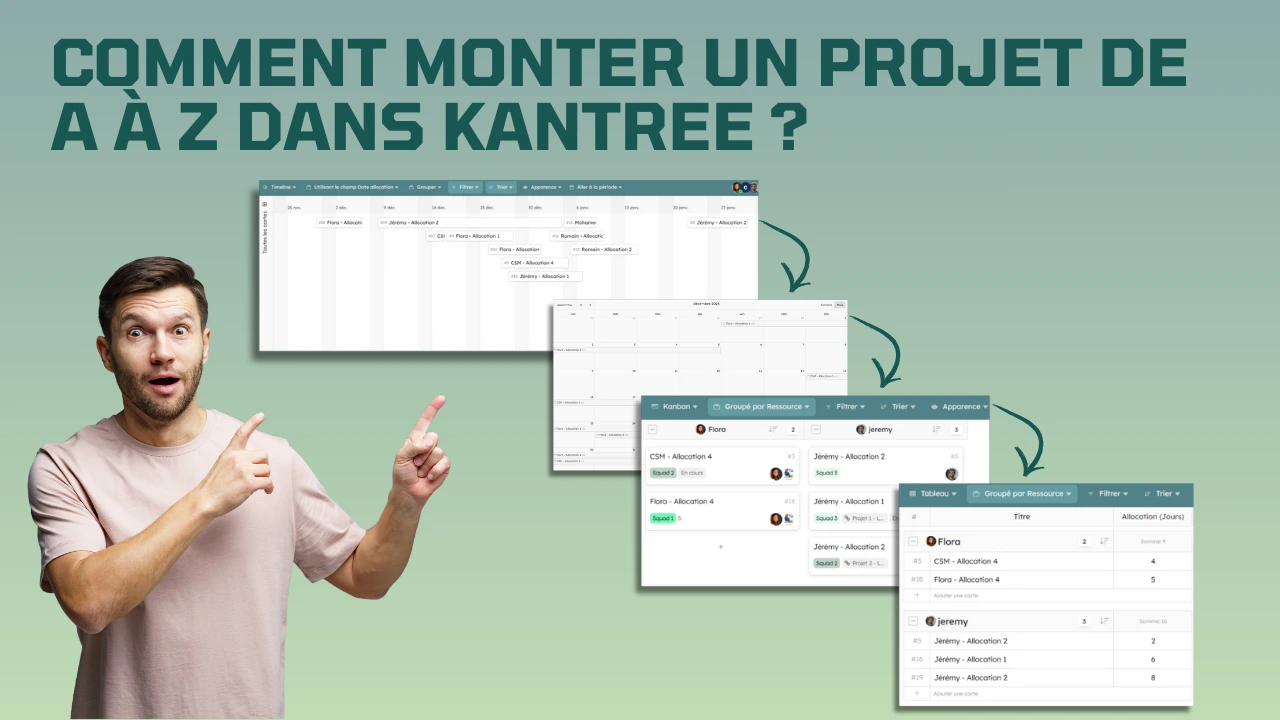
Project management can be challenging, but with the right tools and methods, it becomes much smoother and more efficient.
Kantree is a flexible solution that adapts to various project management methodologies, whether agile or waterfall.
In this article, we will explore how to set up a project from A to Z in Kantree, using the tool’s advanced features to maximize your productivity and efficiency.
- Introduction to Kantree
- Organizing your project in Kantree
- Planning your project
- Visualizing progress
- Closing the project
- Conclusion
Introduction to Kantree
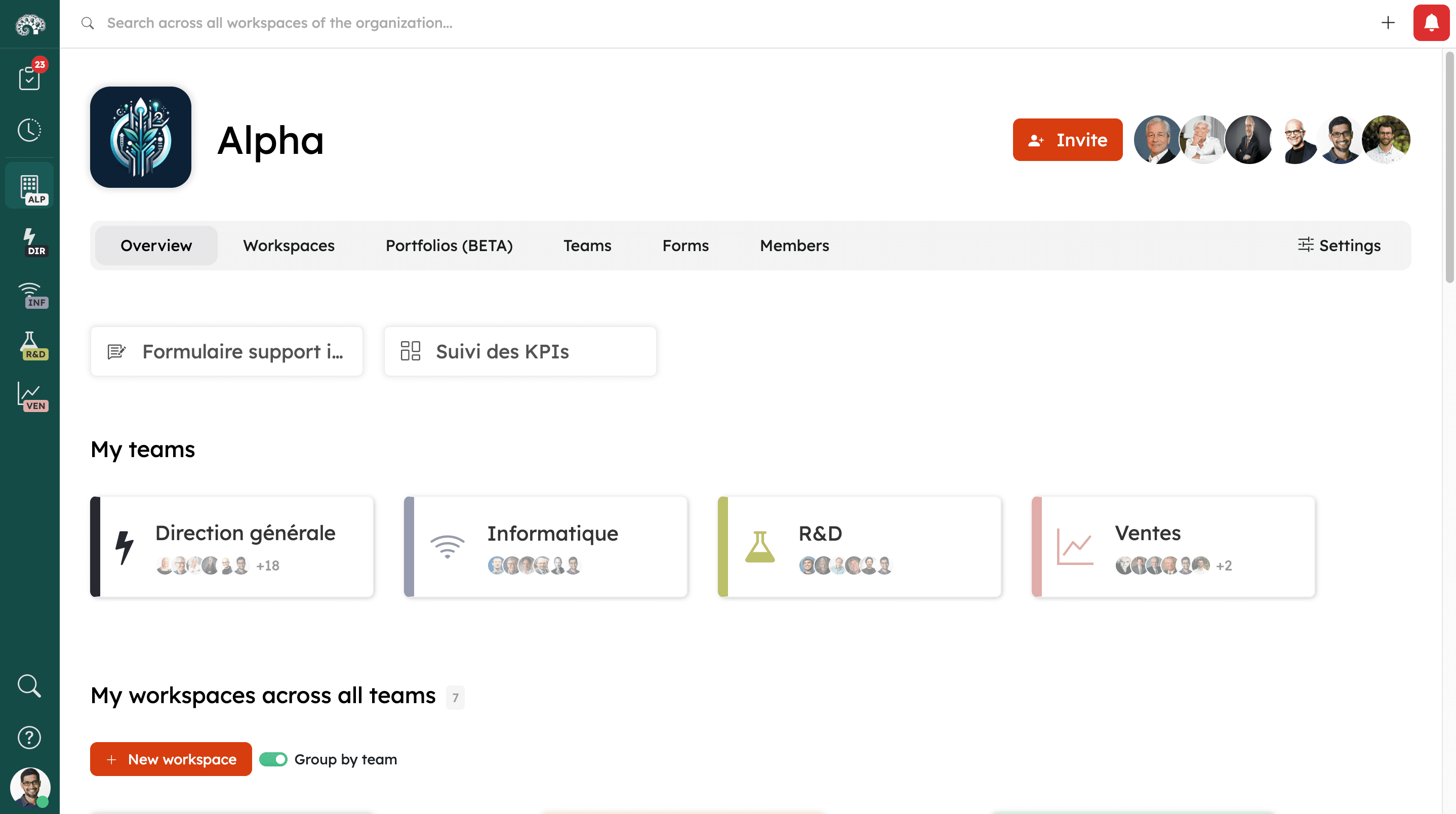 The organization page, your entry point to the Kantree workspace
The organization page, your entry point to the Kantree workspace
Kantree is a project management platform that offers unmatched flexibility to adapt to different project management methodologies.
Whether you prefer an agile approach or a waterfall method, Kantree allows you to structure your project in a way that perfectly suits your needs.
1. Organizing your project in Kantree
1.1 Single space vs multiple spaces
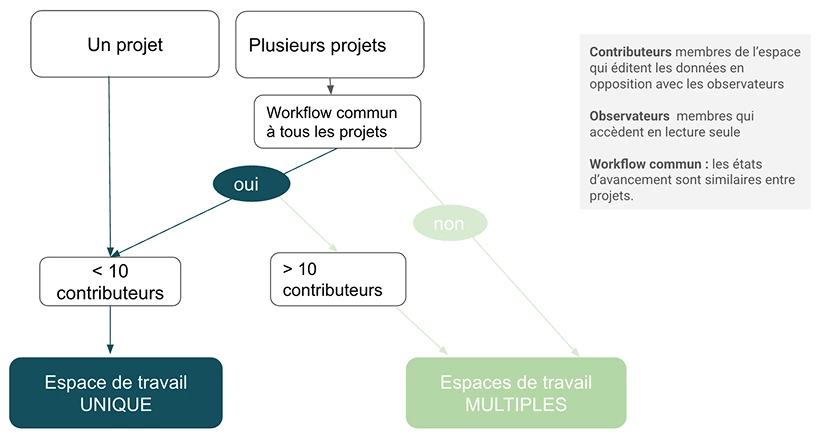 The decision tree to choose the best option
The decision tree to choose the best option
Kantree offers two main approaches to organizing your project: single space and multiple spaces.
- Single Space: All management and execution activities are located in the same space. This provides an overall view and centralized management.
- Multiple Spaces: Management and operational tasks are separated into different spaces. This allows for more granular organization and better task specialization.
1.2 Using card types
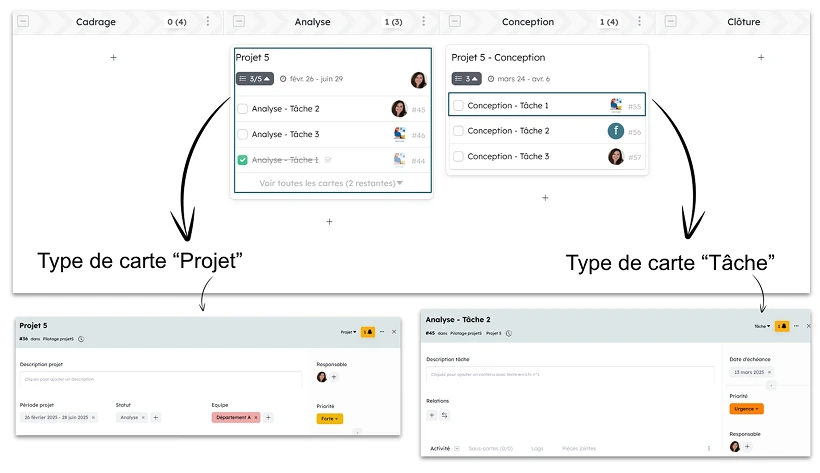 Different card types can coexist within the same workflow
Different card types can coexist within the same workflow
To distinguish between different activities within a single space, you can use card types.
For example, you can have cards for management, operational cards, and task cards.
Views filtered by card types allow you to focus on relevant information.
1.3 Permission management
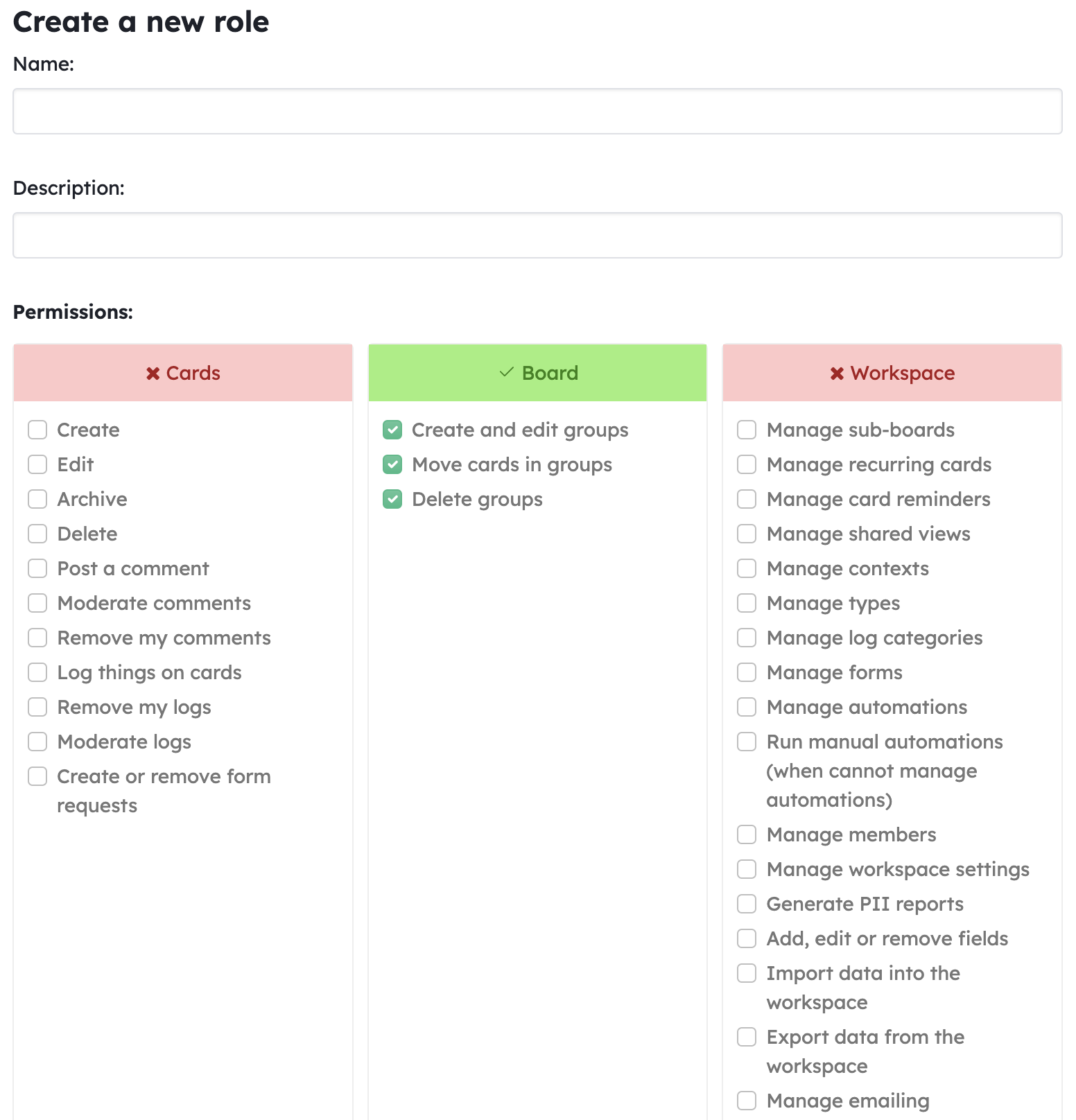 Permission management is very granular
Permission management is very granular
To accommodate different user profiles, Kantree allows you to create custom roles with specific permissions.
This ensures that each user only has access to the information and features they need.
You can also lock the structure of a workspace to prevent accidental changes.
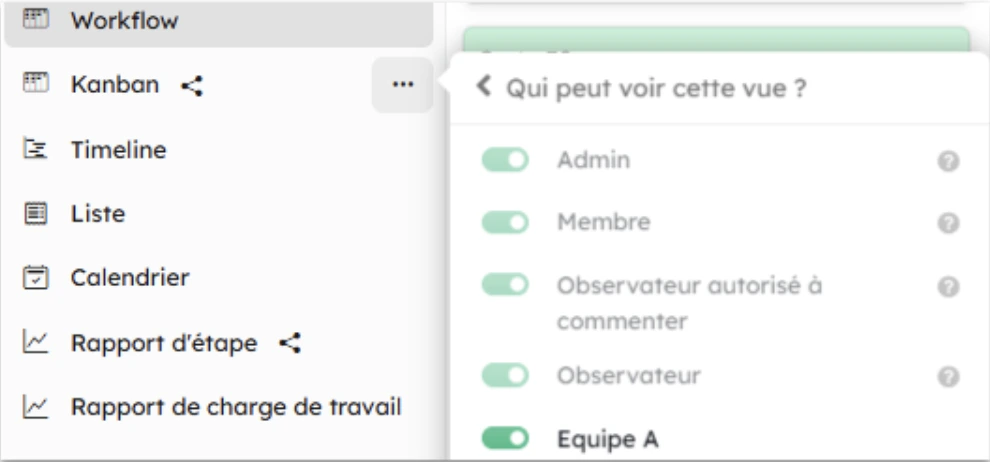 Permissions can be set at the view level
Permissions can be set at the view level
1.4 In the case of multiple workspaces
Management can take place in a space separate from planning and operational execution.
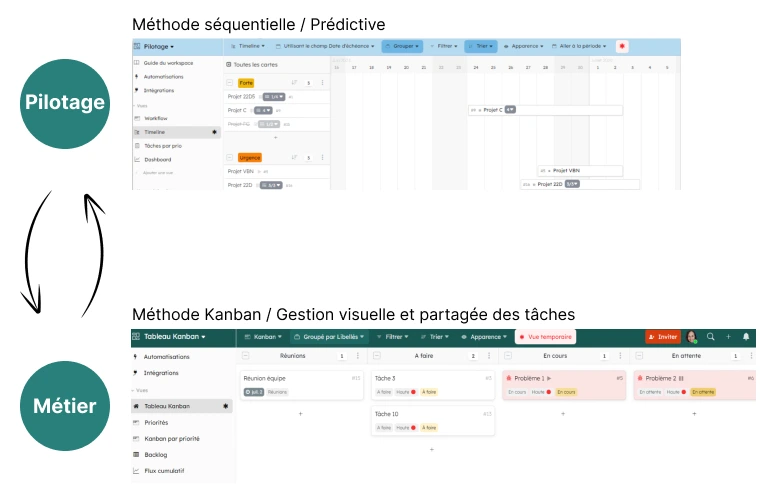 Workspaces can communicate back and forth with each other
Workspaces can communicate back and forth with each other
Several levels can coexist, such as:
- Level 1 - Macro Management:
- 1 Pilot workspace = 1 set of projects following a standard organization.
- Level 2 - Business Management:
- 1 Business Management workspace per project or 1 Business Management workspace = multiple projects.
- Level 3 - Operational Execution:
- 1 workspace for the tasks of 1 project.
- 1 workspace for the tasks of all projects.
How to manage a project between 2 teams? Tips using automation
The Card Relationship field and automations allow you to trigger actions in another workspace and sync values.
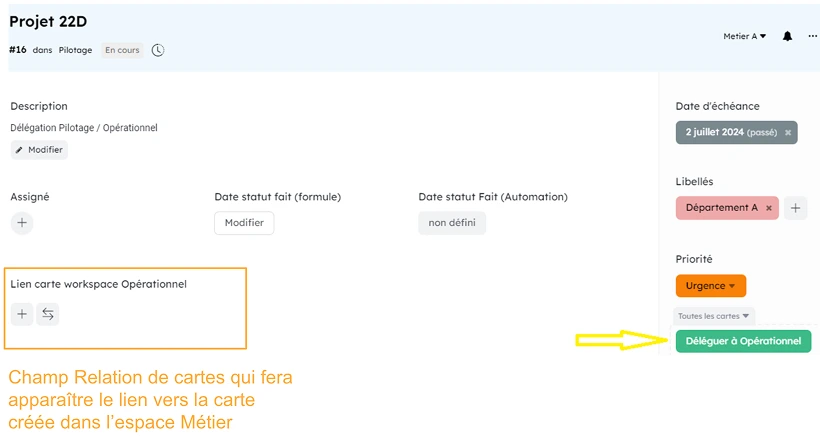 In a card, combine a card relationship with an automation button: everything is flexible
In a card, combine a card relationship with an automation button: everything is flexible
Examples of actions triggered from the Pilot workspace to the Business workspace:
- Create a card with an automatic link to the originating card in the Pilot workspace.
- Create sub-cards: to-do list
- Send a request via form: create a card with a form link, which in turn creates a card in the Pilot workspace.
- Automatic assignment
- Aggregate values from sub-cards or related cards into a parent card.
- Automatically create meeting cards based on frequency.
And in reverse, examples of actions from the Business workspace to the Pilot workspace:
- Sync certain fields of linked cards with the Management view.
- Phase control before execution request.
- Alert on non-compliant element: send an email, post a comment, move to a group, auto-assign a responsible person.
2. Planning your project
2.1 Task representation
A task in Kantree can be represented in different ways:
- Linked Card: A main card linked to another main card.
- Sub-Card: A main card with sub-cards (and sub-sub-cards) for a more detailed hierarchy.
2.2 Planning tools
Kantree provides several tools for planning:
- Date Fields: To define estimated and actual dates.
- Formula Fields: To automatically calculate dates or display week numbers.
- Card Relationship Field: To create dependencies between cards in the Gantt view.
2.3 Planning views
Depending on the complexity of your project, you can use different views:
- Kanban View: For visual task management.
- Timeline View: For a chronological view of tasks.
- Gantt View: For a detailed view of dependencies and deadlines.
- Calendar View: For an overview of important dates.
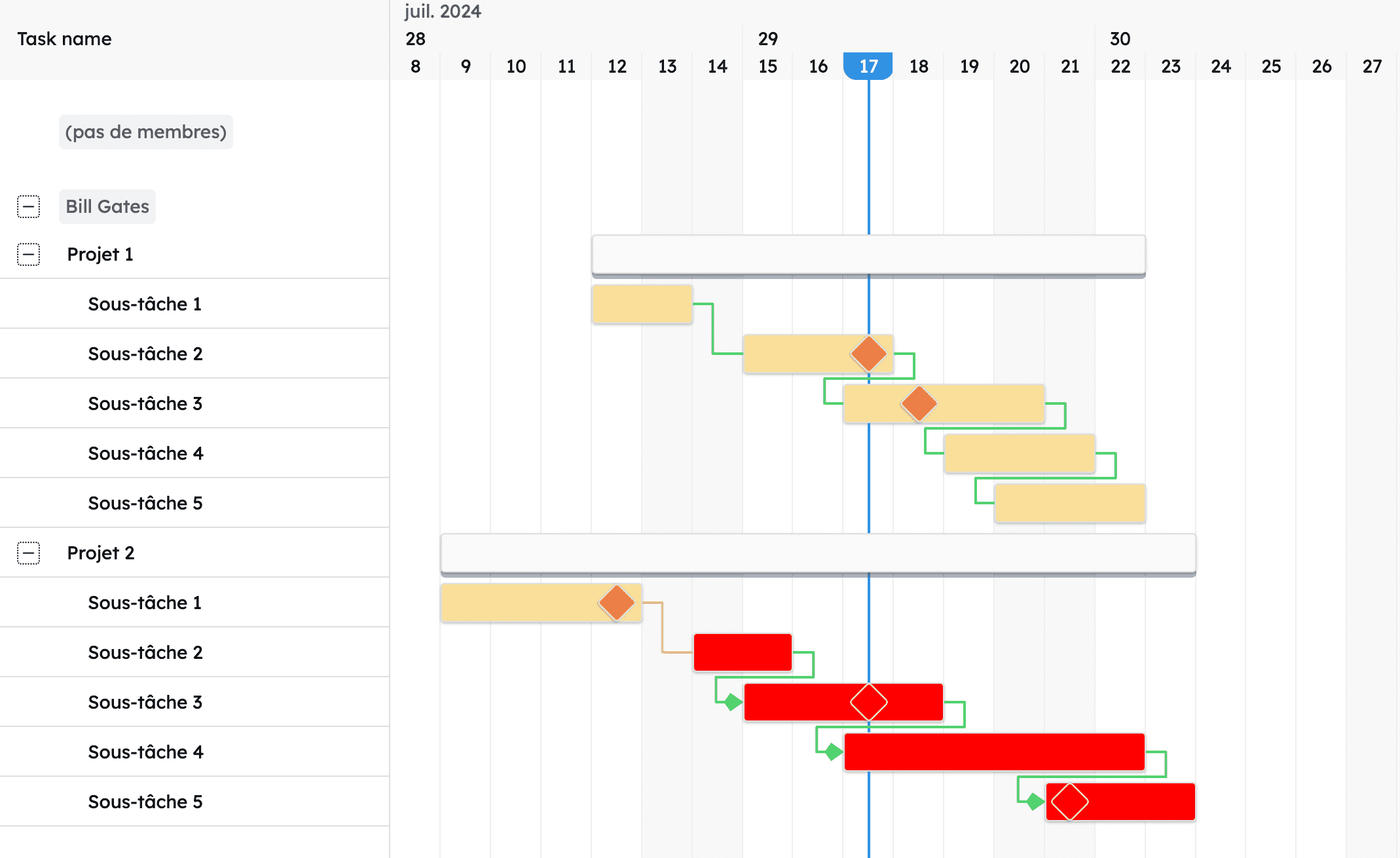 Example of a Gantt chart in Kantree: dependencies, milestones, etc.
Example of a Gantt chart in Kantree: dependencies, milestones, etc.
3. Visualizing progress
3.1 Tracking progress
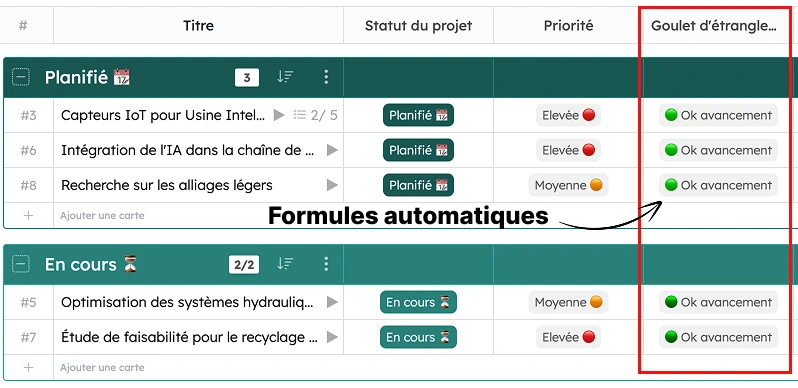 Track project progress visually using formulas
Track project progress visually using formulas
To monitor your project’s progress, you can use specific fields:
- Label Field: To manage task statuses (e.g., scoping, analysis, design, closure).
- Percentage Field: For a visual progress tracker.
- Formula Field: To display visual indicators based on conditions.
- Members Field: Automatically notifies workspace members assigned to a task.
- Labels Field: Allows you to assign a category when notifications are not needed, for example.
3.2 Tracking discrepancies
To monitor the gap between planned and actual progress, you can use formula fields with email alerts or visual indicators when thresholds are exceeded.
4. Closing the project
4.1 Managing feedback (REX)
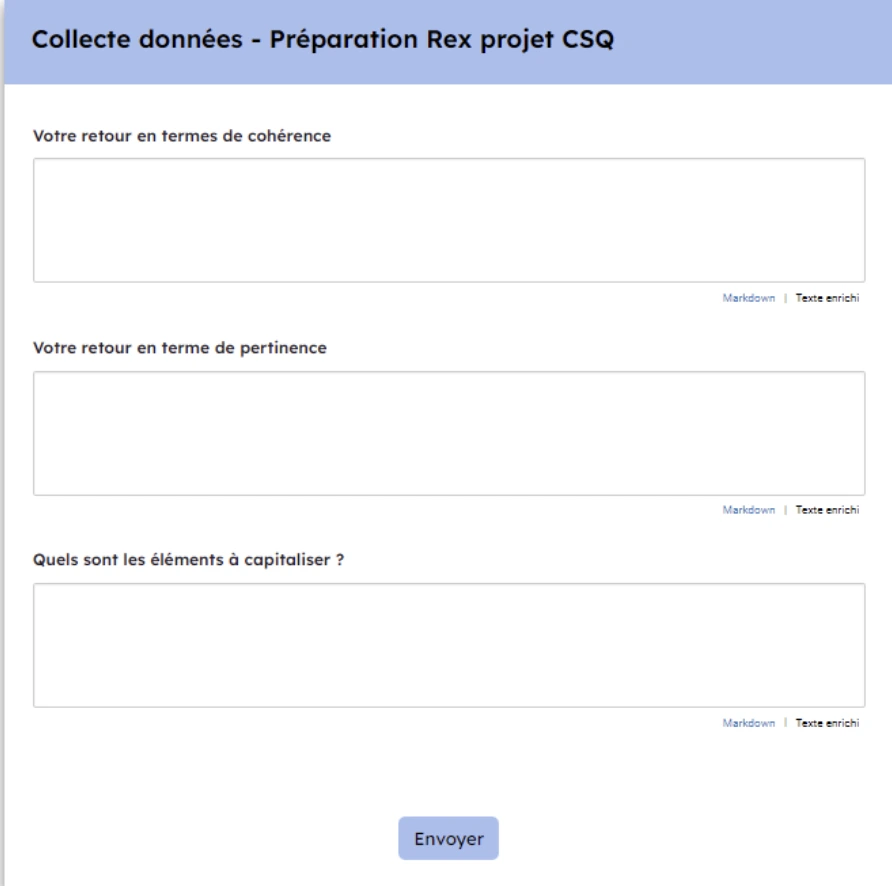 Freely configure forms to fit your feedback needs
Freely configure forms to fit your feedback needs
To collect and manage feedback (REX), you can create a specific card type and use forms to gather data from team members.
Collection cards can be linked to the REX card to centralize all information.
4.2 Managing REX meetings
To structure your REX meetings, you can use meeting cards with specific views for preparation, in-meeting notes, and the official summary.
Automations can be set up to send summary validation emails.
Video showing a form example with automatic email sending based on different variables
Conclusion
Kantree is a powerful and flexible project management tool capable of adapting to various methodologies and specific needs.
By leveraging Kantree’s advanced features, you can set up a project from A to Z in an efficient and organized way.
Whether you choose a single space or multiple spaces, Kantree provides all the tools you need to successfully deliver your projects.
To go further
You have 3 options if this topic interests you:
-
1
Try Kantree here, it is free and you don’t need any credit card
-
2
If you want to learn more about how Kantree can adapt to your challenges, make an appointment with an expert on your use case.
-
3
Are you willing to join +1500 professionals receiving our advices and news on digitalization, collaboration, productivity? Register to our newsletter here.
If you found this article helpful, consider sharing it. You can do so easily below.